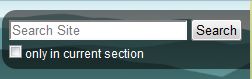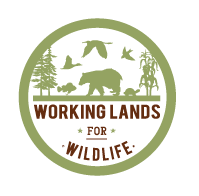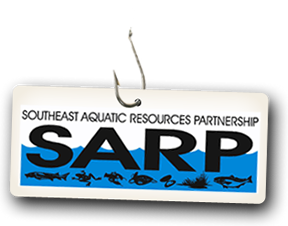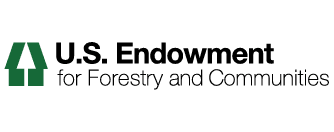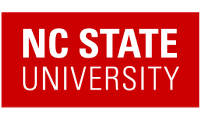Plone includes a powerful search engine. Most often, using the basic search will return what you are looking for. However, if the basic search does not find the items that you were looking for, or if the results are too broad, you can use the advanced search to refine your results.
To use the advance search:
1. Enter your search term into the Search field in the upper right corner of your screen and click the Search button.
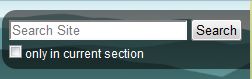
2. If your item is not found, click the Advanced search link:

3. Enter any Text that you would like to search for.
4. Select Tags. These are Tags that were created for ad-hoc organization of content. You can select individual tags by clicking on them, or multiple tags by Ctrl clicking (Command click on a Mac).

5. Select any Item Types.
6. Select a criteria from New Items since. This will include items added since the selected criteria.

7. Select a Review status. This refers to the items review state.
8. Select an Author.
9. Define your Display Options by selecting how you would like your results to be sorted, and how many Results Per Page you would like to see.
10. Finally, click search.
* Please note: You may include any or all of the above criteria.