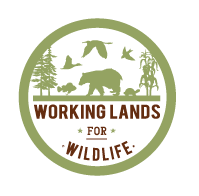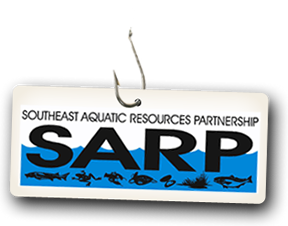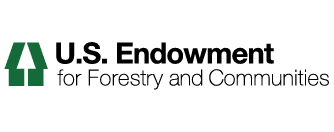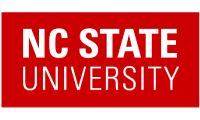Adding Links
In addition to links embedding within pages, Links can be created as discrete content items. Having links as discrete items lets you do things like organizing them in folders, setting keywords on them to facilitate grouping in lists and search results, or include them in navigation.
Add a link by clicking the menu choice in the Add new... menu for a folder:
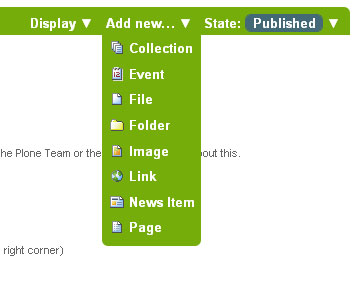
You will see the Add Link panel:
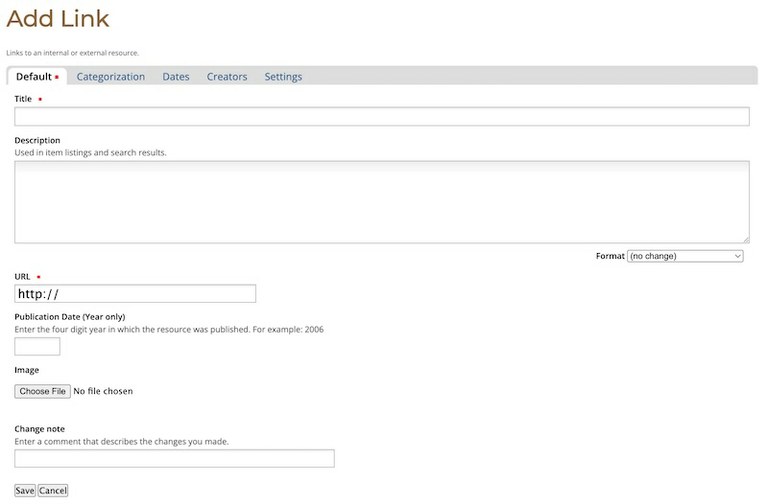
Fill in the Title, which is required, as indicated by the red square. The Description is optional; you can always come back to the edit panel if you need to add a description of the folder. Descriptions are useful when a site visitor uses the search tool included with Plone - results will display Title and Description of the item. Paste the web address in the URL field or type it in. There is no preview feature here, so it is best to paste the web address from a browser window where you are viewing the target for the link to be sure you have the address correct. If available, add the year that the items was published in the Publication Date field. The Image is also optional. The Image will display as a thumbnail in search results and in folder/collection listings. See Adding Images for more information.
You also notice tabs along the top:
- Default, for entering the Title and Description fields,
- Categorization, for specifying categories that apply to the folder (you may know these as keywords or tags). Tags are required if you want your items to be made available in other areas of the portal, or if you want to make your items more likely to be picked up by search engines (both internal and external).
- Dates, for setting the time period when the folder should be available for view on the web site,
- Ownership, for specifying the creator and/or contributors for the content item,
- Settings, for allowing comments about the item, adding next and previous links, and choosing whether it shows in the navigation menu for the web site.
Be sure to click Save at the bottom when you are finished.
The Link Object in Use
A link object will behave in the following ways, depending on your login status, or permissions.
- If you have the ability to edit the link object, when you click on the link object you'll be taken to the object itself so that you can edit it (otherwise you'd be taken to the link's target and could never get to the edit tab!)
- If you don't have the ability to edit the link object, when you click on the link object you'll be taken to the target of the link object. Likewise, if you enter the web address of the link object directly in your browser, you'll be taken directly to the link's target. The link object in this case acts as a redirect.